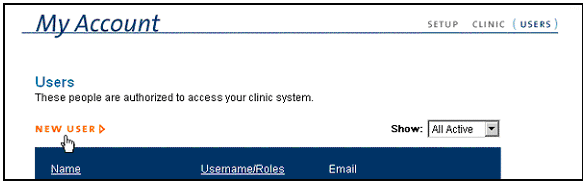Click on the orange NEW USER link at the top of the users table.
|
|
The following form will be displayed. Each user is required to supply a full name (First / Last) and an email address. The user should then pick a Username, no more than twenty characters in length. Password: Select a password (also no more than twenty characters), and type the password in again to confirm. NOTE: Passwords are case sensitive; be mindful of upper and lower cases and caps lock when logging in. Roles: Each user should be assigned a role, which gives him or her access to various areas in the Zoasis Back Office. These security roles are as follows:
License Information: Veterinarians and Purchaser (Restricted) roles are required to supply state and DEA license information for security purposes. Click SAVE to store all information. |
Back to My Account Help |