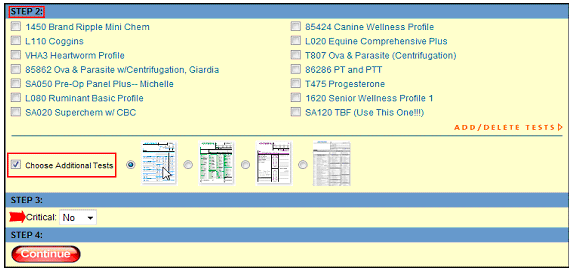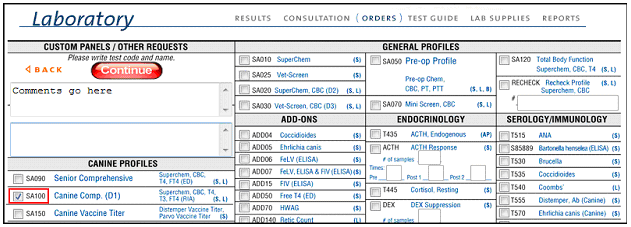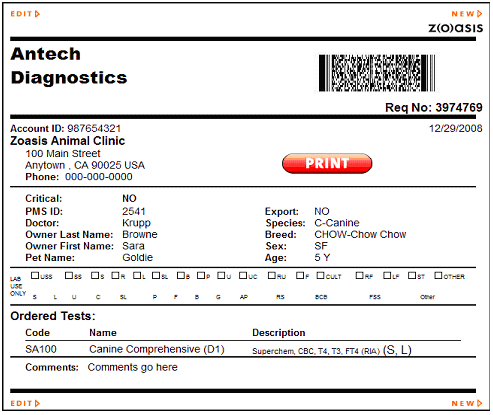Antech offers four different forms for submitting lab samples from Zoasis: 1 – Blue – Standard Canine, Feline, and some Equine 2 – Green – Avian and Exotic 3 – Purple – Histology and Cytology 4 – Light Blue – Equine To create a Lab Requisition Form for a pet, first enter and check all client and pet demographic data. When all the information is entered correctly, click on Choose Additional Tests and then one of the four thumbnail forms in Step 2 of the Lab Ordering module. If your sample is Critical then use the drop-down in Step 3 to select YES. This option is subject to the rules/regulations and at the discretion of Antech Diagnostics- there may be an additional charge for STAT results, contact Antech Customer Service for full details on using this option. Click Continue.
|
A new window will open and in it, the interactive Lab Requisition Form that you selected will be displayed.
Click the check box next to the tests you choose. You can also add in comments for the Lab Entry personnel, if desired, in the box in the top left corner of the interactive Lab Requisition form. When complete, click red Continue button in top left The 2D barcoded Lab Requisition Form will be on your screen.
If everything is correct, click the Print button. This will send the document to the printer installed on your computer. You should print and submit to Antech Laboratories with your patient’s sample. If all of the information does not look complete, click the EDIT option to go back and change or add tests as needed. Click NEW to go back to the Lab Order Module.
|
| Back to Lab Help |