| Lab results can be imported directly into your practice management system (PMS), if your PMS vendor offers this feature. This can be done for individual results, or as a group of selected results. From the main Results page, click on the arrow in the "Actions…" drop-down box and select "Import". All selected ( |
 |
| From within an individual lab result, click on the arrow in the "Actions..." drop-down box and select "Import". Only this individual will be imported. |
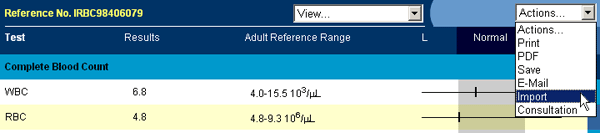 |
NOTE: The import feature is not available with all PMS, and may work differently for each software system. Consult your PMS vendor for information on availability or to troubleshoot imported records. Selecting "Import" will open a new browser window which contains the XML code for the lab report(s). This code contains all the data that your PMS will need to plug the laboratory information into the patient record. You must save this XML file to your computer, so that your PMS can read it and translate the data. In the browser toolbar, click File, then choose Save As…, as shown below. Consult your PMS vendor for instructions about where to place the file and what to name it. |
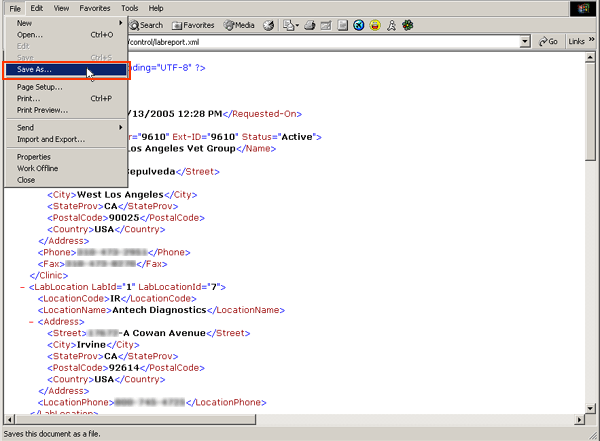 |
| Back to Lab Help |