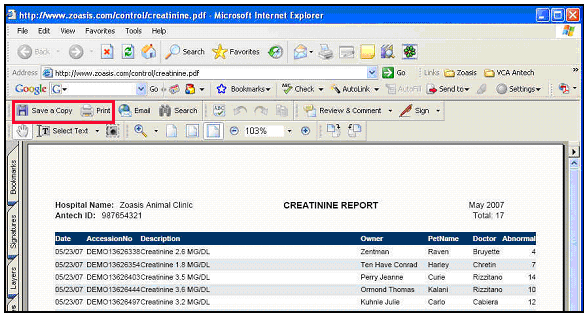To locate the Creatinine Report, click on Laboratory > Reports

Select Creatinine Report from the Patient Trending Menu of reports

The report will default to the current month and will show all cases with elevated serum creatinine levels. You can click on any of the underlined categories to sort ascending or descending by that column (Date, Accession No, Pet Name, Owner, Doctor.)
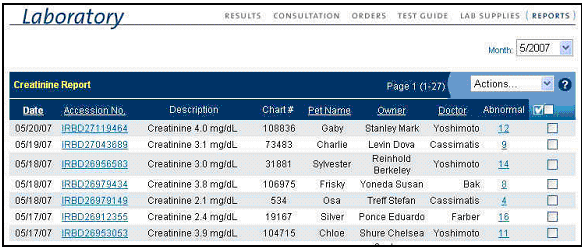
To change the report period to a different month, simply click the drop down menu to see the report months available.

To see more detail about a certain accession for one of your patients, you can click either on the accession number itself or on the abnormal count.
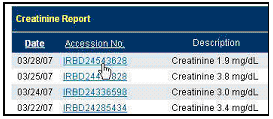
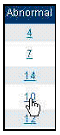
You can also choose to print the report with all or some of the accessions by clicking the check box to the right of the accessions to select which patients you would like to put on the report (or select all patients on report by clicking the top box.)
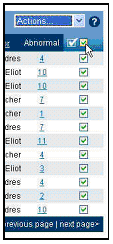
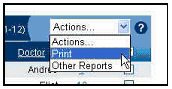
The printed report will be in PDF format and you can choose to save or print it by clicking Save or Print