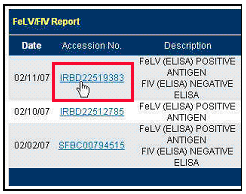To locate the FeLV/FIV Report, click on Laboratory > Reports
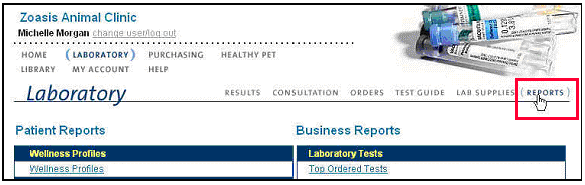
Select FeLV/FIV Report from the Business Reports, Test Incidence Reports Menu
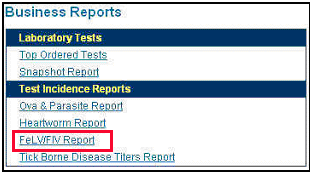
The report will default to the previous month and will show number of and percentage of positive FeLV and FIV results in relation to number of samples submitted to lab. It is a snapshot of the current month, the previous month and year to date counts of positive FeLV/FIV results. You can also find statistical data pertaining to your hospital’s local metropolitan area.
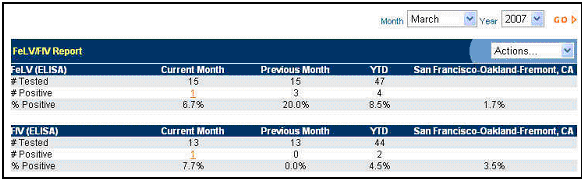
To change the report period to a different month, simply click the drop down menu to see the report months available.

To view a patient report of the actual patient’s lab results that reported as a positive, simply click the underlined, red # Positive in the Current Month column of the report. This will link you to a patient report showing the detail of the patient’s who tested positive.
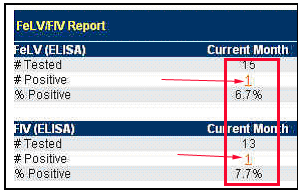
Once in the Patient Report, for positive FeLV and FIV results, you can choose to select all and print the whole Patient Report by clicking the check box at the top right of the report and choosing Print from the Actions Drop Down Menu.
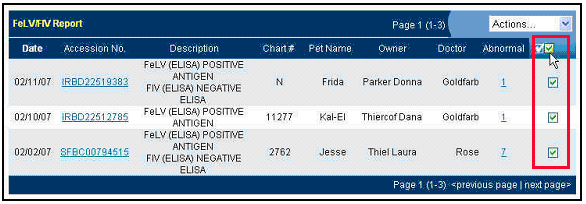
Or you can drill down further into the details of the actual positive lab result by clicking the Accession No. link, which will give you the full lab result report for that patient.