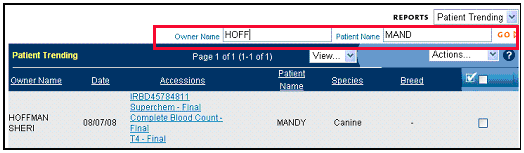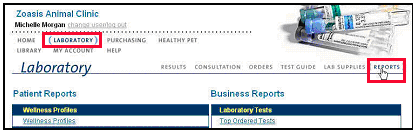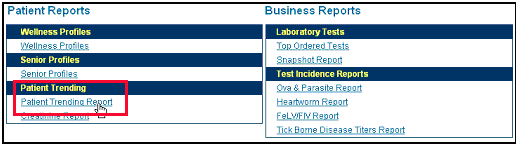| There are two ways to trend a patient’s laboratory results. 1. From the Laboratory Results Screen
Once the Patient Trending Report screen has been launched, you
can broaden the search criteria by using partial strings, allowing
for possible typographical errors that could have occurred at lab
entry.
|
|
2. From
Laboratory Reports > Patient Reports Screen
|
Select the Patient Trending Report under Patient Reports, to view a report for a particular patient.
|
| Back to Lab Lab Reports |