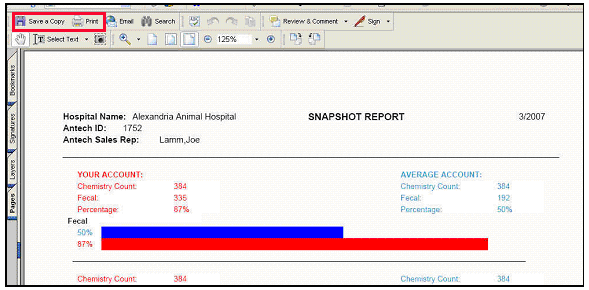To locate the Snapshot Report, click on Laboratory > Reports
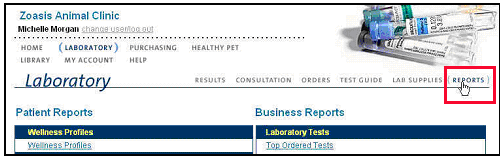
Select Snapshot Report from the Business Reports Menu
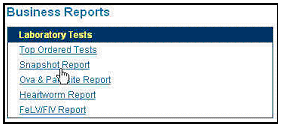
The report will default to the previous month and will show your hospital’s Fecal, Urinalysis and Pre-Operative Panel counts and compare them to your Chemistry Count. The average hospital will submit 50% of their Chem counts in Fecals, 30% of Chem counts in Urinalysis and 20% of Chem counts in Pre-Operative Panels. This easy to read, graphical representation is color coded to allow a quick glance to see how your hospital is doing. Your hospital is in red, while the average hospital is in blue.
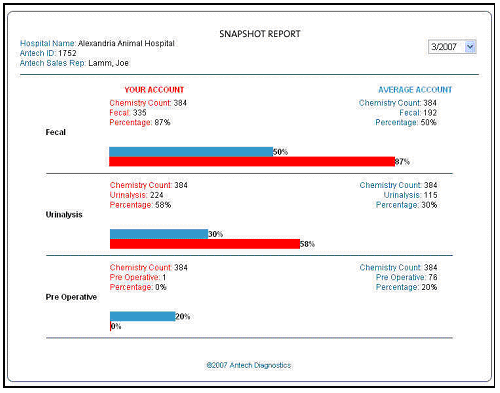
To change the report period to a different month, simply click the drop down menu to see the report months available.

You can also choose to print the report by locating the Actions… drop down menu and choosing Print
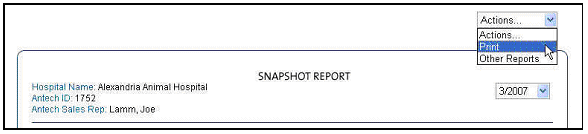
The printed report will be in PDF format and you can choose to save or print it by clicking Save or Print