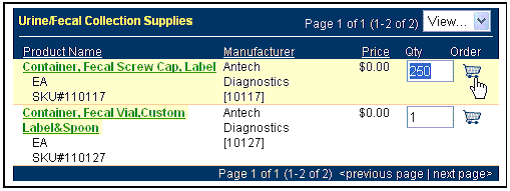You can use the catalog to find items to add to your order. Search for items using the category icons, the category tree or product search. When your search is completed, a table of items that match your search will be displayed. In the example below, we searched for items in the Urine/Fecal Collection Supplies icon category. The product table will provide you with the name of the product. Additionally, the Antech SKU and unit type (box, each, case, etc.) is also displayed.
|
|
To add an item to your shopping cart,
click on the cart icon (
|
Back to Lab Supplies Help |