| You can use the catalog to find items to add to your order. Search for items using the category tree or product search. When your search is completed, a table of items that match your search will be displayed. In the example below, we searched for items in the IV Admin Sets and Connectors branch of the category tree. |
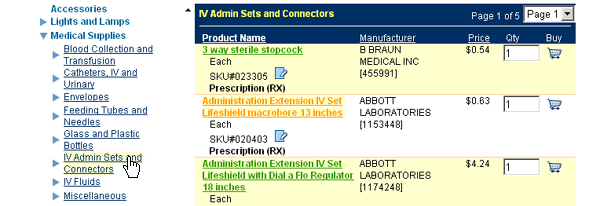 |
The product table will provide you with the name of the product, the manufacturer name, and the price. Additionally, the vendor SKU, manufacturer SKU, and unit type (box, each, case, etc.) is also displayed. Additional information such as pharmacy classes or shipping details will also be shown (see item #2 above, which has a notation of “Prescription (RX)”.) To add an item to your shopping cart, click on the cart icon ( |
 |
| Back to Purchasing Help |