| You can use the Shopping Cart mini-window to quickly add individual items to your order. While in catalog view, the shopping cart mini-window is always in the lower left corner of the browser window. The Shopping Cart consists of six parts, as shown below. |
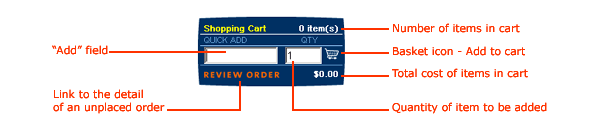 |
To add an item to the shopping cart using the mini-window, you must know the vendor catalog number (SKU) for an item. Type the SKU into the “Add” field (do not use any spaces or symbols such as hyphens or underscores), and then type the quantity of the item you want to order into the Quantity field. Finally, click on the Basket Icon to add the item to your order. The mini-window will refresh, reflecting the new number of items in your cart and the total cost of your order. You can check what you have placed in your cart (your pending order) by clicking REVIEW ORDER. Note: The number of items in the cart is the number of unique SKU numbers, not the total quantity of all SKUs ordered. Therefore, if you order 5 boxes of latex gloves and 2 bags of gauze, the number of items in your cart will be 2, not 7. |
| Back to Purchasing Help |