| Previously ordered items can be added retroactively to any standard or custom template. Any item ordered that is an active SKU in the online catalog will display the “Add to Template” icon to the left of the SKU number. To add that item to a template, simply click on the item, as shown. |
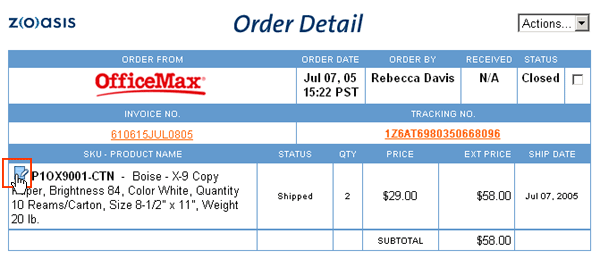 |
The “Add to Template” dialog box will appear, allowing you to select on which template you would like to place the item. For more information about using this dialog box, please see the help topics titled “Creating a New Template” and “Adding Items to an Existing Template.” If an item is ordered on an external order, and is not available in the online catalog, the dialog box will display the error message "This SKU is not available in the online catalog. It has either been discontinued or is only available by contacting the vendor directly. You may not add this SKU to a template." |
| Back to Purchasing Help |