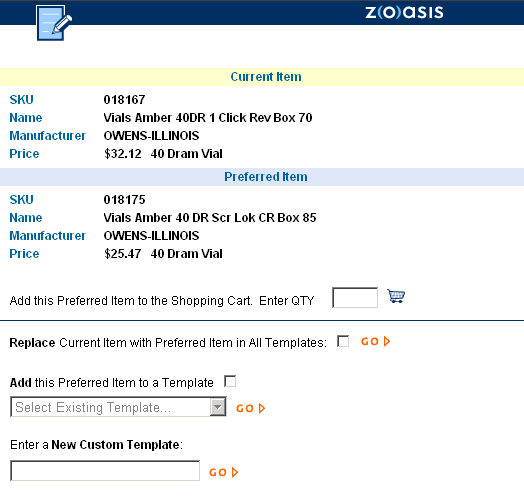| | If you locate a product in the catalog that has a preferred item associated with it, you can replace the non-preferred item anywhere it appears on a template. The old item will be swapped for the new, preferred one. Click on the  icon to display the product’s additional information. icon to display the product’s additional information. | 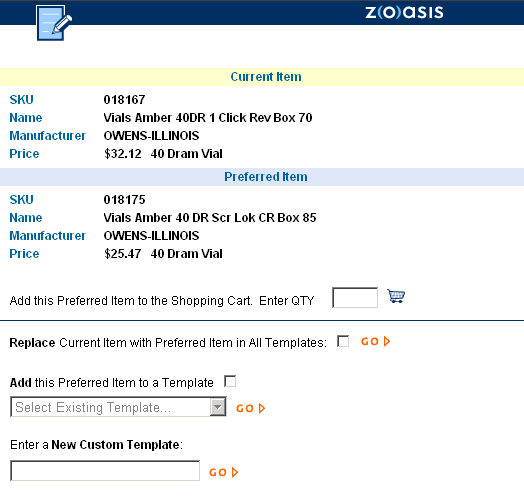 | | Next, click to place a check mark in the box next to “Replace.” Click GO. |  | | A message will tell you how many times the item appeared, and was replaced, on a template. |  | | A message will also appear if the item did not appear on any template to begin with. If this is the case, you can add the item to a template of your choice (see help topic entitled “Adding a Located Preferred Item to a Template”). |  | | Back to Purchasing Help | |