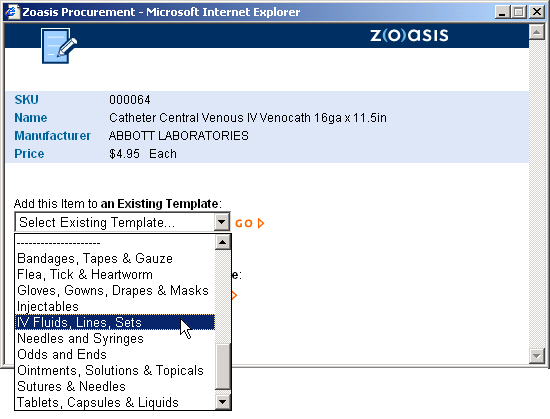| Click on the template icon to display the template dialog box. Then choose an existing template from one of the “Add this Item to an Existing Template” drop down lists. You can add to either a Custom or a Standard template. In the example below, we can add SKU 000070 to any template in the list, just by clicking on our choice. To complete the process, click the GO button. The template dialog box will close and you will return to the product catalog. You can then search for more items to add to this or other new templates. |