| Click on the EDIT link at the bottom left corner of the template list to edit your templates. |
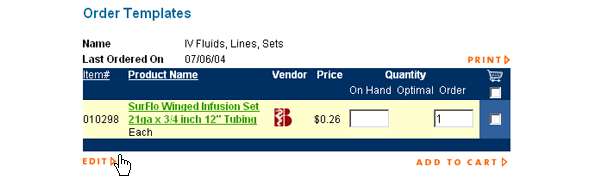 |
| On the Edit Template page, you can change the optimal quantities of items in your template, or remove items from your template. You can also search for new items to add to the template by clicking on the ADD ITEM link, which will bring you right back to the product catalog. From this view you can also delete the entire template. |
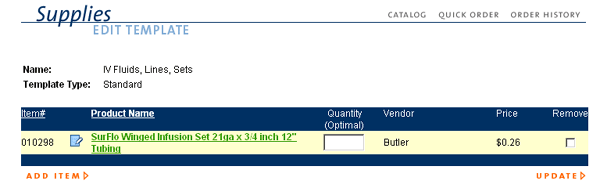 |
Items that have been discontinued by the vendor will still appear on your template but will be marked “(Discontinued)” next to the description, and will appear in red because there is no stock available. To remove these or any other items from the template, simply click to place a check mark in the REMOVE column at the far right of the template, and then click UPDATE. Important Note: If you make any changes to the template, you must click UPDATE in the lower right corner of the page for those changes to take effect. |
| Back to Purchasing Help |