Occasionally, you may want to reorganize your templates by moving items. This can be especially useful when your templates are too big to manage and you want to break them down into smaller categories. You may also want to copy items into different templates – for example, a suture material SKU may need to appear on both a Spay template and an Abscess template. If you had the SKU on one template, you could easily copy it to any other template. Moving an item removes it from one template and places it on another. Copying the item will place it on another template, but keep it on the original template as well. To move or copy an item from a template, first access the template on which the item appears. Next, click Edit Template. Locate the SKU you wish to move or copy, then click the template icon to the right of the SKU, as shown below. |
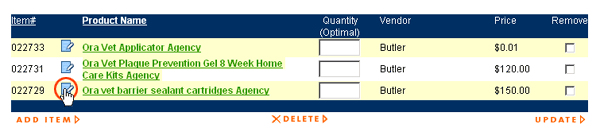 |
| The template window will appear, with some additional functionality. Use the drop-down boxes to select to COPY or MOVE the item to either an existing custom or standard template, or to a new template. |
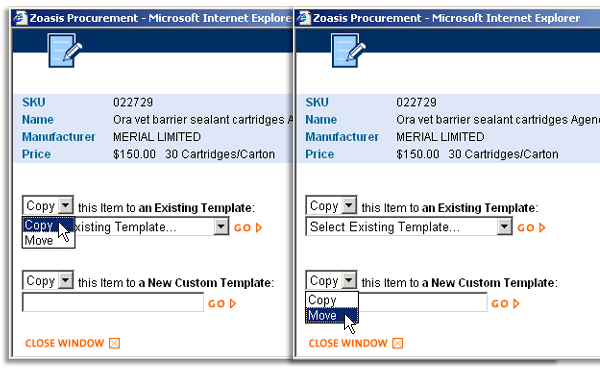 |
| Click GO to complete the move or copy action. |
| Back to Purchasing Help |