| When optimal values are set for an item on a template, you can simply enter your on-hand quantity for that item into the ON HAND column. The template will perform a calculation and suggest how many more (if any) of the item you should purchase, as shown below. |
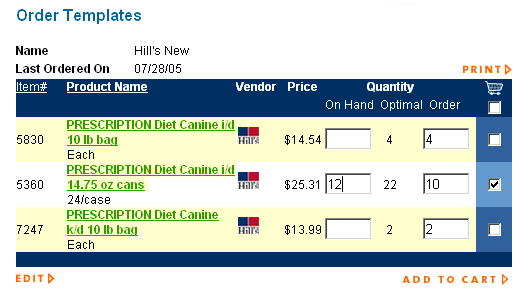 |
If your on-hand quantity is greater than or equal to your optimal value, the item will not be selected. However, if your on-hand quantity is less than your optimal value, the difference will automatically appear in the ORDER column of your template, and the SELECT check box will automatically turn on. It is possible to override the order quantity suggestion. In the example below, even though we have 3 bags of K/D on hand, and our optimal value is 2 bags, we have still opted to order 2 bags (this will give us a total on-hand of 5 bags). To change the suggested order quantity, simply click in the ORDER field and type over the suggested quantity with your desired quantity. |
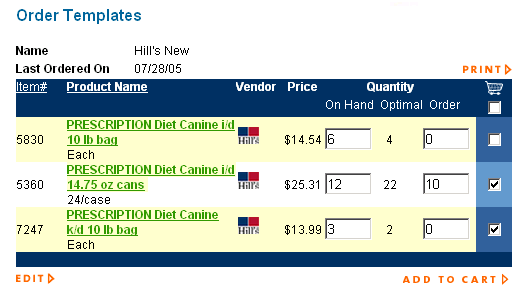 |
| To order the items, click on the ADD TO CART link in the bottom right corner. |
| Back to Purchasing Help |